Intel® oneAPI HPC Toolkit
Note
An internet connection is required to download the samples for oneAPI toolkits. For information on how to use this toolkit offline, see Developing with Offline Systems in the Troubleshooting section.
Note
If you are using Eclipse* with FPGA, see FPGA Workflows on Third-Party IDEs for Intel® oneAPI Toolkits.You can access the entire suite using Eclipse* (see the release notes for minimum required version). Once oneAPI is installed, the tools are integrated into the menus.
To watch a video presentation of how to create a project, see Intel® oneAPI Eclipse Samples Plugin.
- Navigate to the Eclipse directory and source setvars.sh.
For root or sudo installations:
. /opt/intel/oneapi/setvars.shFor normal user installations:
See here for more information on setvars.sh.. ~/intel/oneapi/setvars.sh - Launch Eclipse from the folder where it was installed:
./eclipse - In Eclipse, select your workspace and create a project with
Intel > Browse Intel oneAPI Samples. The wizard selection screen appears.
Note
If you do not see an Intel menu in Eclipse, install the oneAPI Eclipse plugins, then return to this page for instructions on how to Build and Run a sample.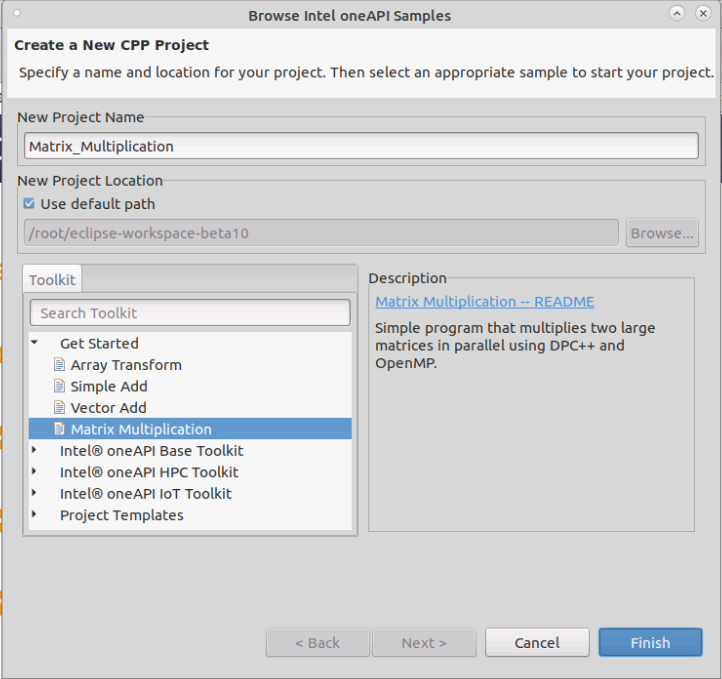
- Enter a name for your project in the New Project Name field.
- Select the Get Started group, then select Matrix Multiplication.
- The Matrix Multiplication readme will open in the C++ perspective. To view the sample, open the src folder and double click on the mat_mul_dpcpp sample.
- Check the
Console view at the bottom. This will show you any errors.
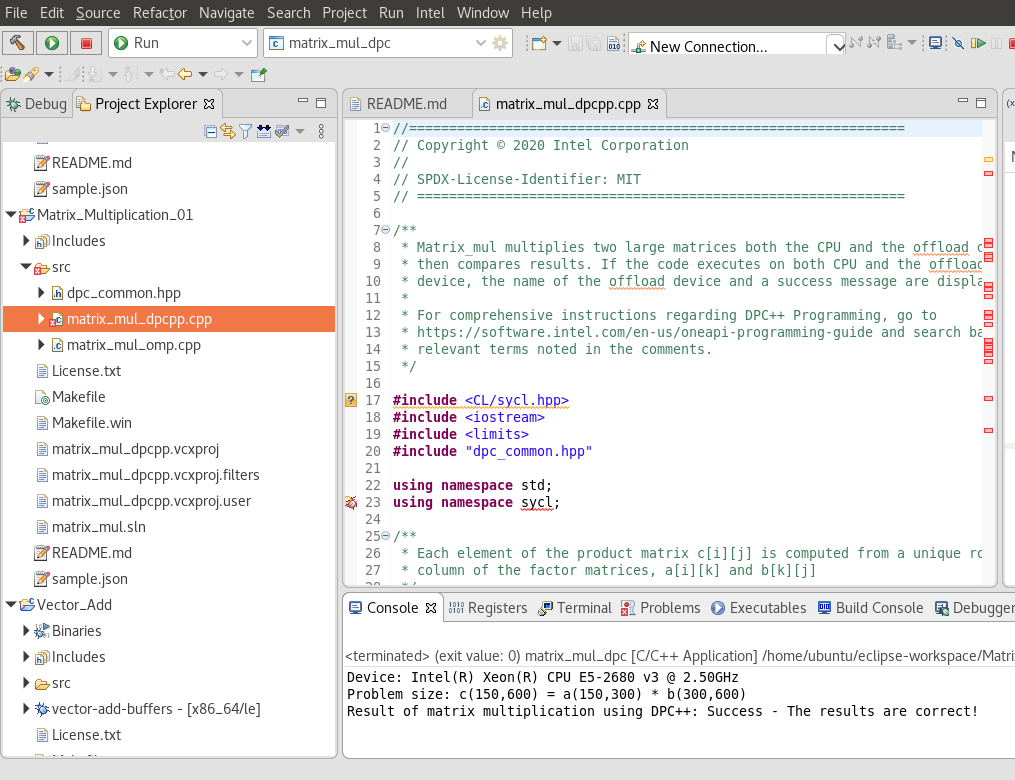
- To build a project, select Project > Build Project. When building, the Eclipse Console view (usually in the lower right) will show you a build log, along with any errors or warnings.
Note
If you are using the Intel® C++ Compiler Classic, first exclude the build folder from build by right clicking on the build folder and selecting Resource Configurations > Exclude from Build...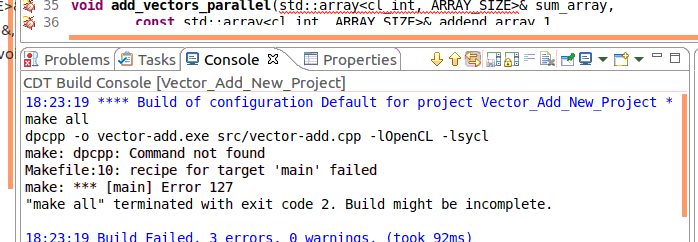
See
Explore SYCL* Through Samples to learn more.